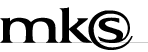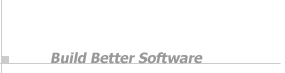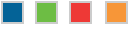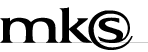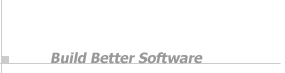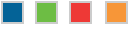MKS is the leading provider of Windows
automation tools for system administration and
development in a pure Windows or mixed UNIX/Linux
and Windows environment.
|

|
 |
MKS Toolkit™ Release Notes
Version 8.1
May 2002
MKS Toolkit 8.1
In addition to being a maintenance release for MKS Toolkit 8.0,
MKS Toolkit 8.1 contains many enhancements that we think you will
find useful. The enhancements fall largely into the following
categories: major improvements to our extensive suite of
connectivity utilities, improved monitors in AlertCentre,
significant modifications to our Web and HTML utilities,
ongoing support for new releases of Windows and Visual Studio,
and ongoing enhancements to improve usability of MKS Toolkit.
The Fixed Problems section discusses
the problems resolved in this release. The following section
discusses the specific enhancements in much greater detail.
Improvements to Connectivity Suite
- Upgraded Secure Shell.
We have upgraded our secure shell to the latest version,
which fixes many bugs. In addition, we have made several
other customer-requested enhancements to secure shell. Note:
it is not currently possible to adequately secure key files and
other data, if you install the secure shell server
(
secshd) onto a FAT file system. Therefore, we do
not support use of the server on such a file system;
however, the secure clients are all still usable in this case.
- Configuration of Connectivity Utilities.
All configurable connectivity utilities (secure shell,
remote utilities, and telnet) are now configurable from the
MKS Toolkit control panel applet. We have provided context
help for all configuration items.
- Easier Launch of Connectivity Utilities.
There are now Start
menu entries to connect to a remote machine using the
secure shell, remote login, and
xterm.
All Connectivity Utility menu entries are now grouped
onto a single submenu.
- New Cryptography Utility.
We have added the
openssl utility to let you
perform various cryptography functions. This utility is
useful for creating a variety of keys and certificates,
and for understanding the origin and validity of keys
and certificates acquired from other sources. Using
openssl, you can set up certificates and keys
so others can securely access your servers using
SSL-protected protocols such as HTTPS and those in
MKS secure shell. You can also use it to handle signed
or encrypted mail, and you can even use it as a server
or client for sending and receiving encrypted information
using those certificates and keys. This is especially
useful in testing that secure connections are working
correctly.
- Connectivity Solutions Guide.
MKS Toolkit 8.1 contains the first version of this new
guide discussing our suite of connectivity tools and how
to solve problems with them. Future releases will add
more and more information to this guide.
Your suggestions are welcome.
Enhancements to AlertCentre
- Improved Ping Monitor.
We made several improvements to the ping monitor, including
making it more robust and having it notify you when two devices
on your network are configured with the same IP address.
- Monitor Timeouts.
We have added timeouts to many monitors, such that you
will be alerted if a monitor times out before completing.
This may be indicative of a network latency problem,
processor overcommit, an unreachable resource, or other problem.
- Improved Browser Support.
AlertCentre now has much better support for browsers other
than Internet Explorer, such as Netscape and Opera.
- SSL Certificate Monitoring.
In this release, you can now monitor for SSL certificate
errors, such as expired certificates, invalid certificates,
or certificates whose issuing authority cannot be verified.
- Secure Web Page Monitoring.
There is now full support for monitoring secure pages and
sites reachable via HTTPS (SSL).
- Web Form Monitoring.
We have enhanced the Web Page Monitor so that you can now
post data to a form to ensure that the form is working
correctly and returning the correct results.
- Redirector Monitoring.
It is now possible to more fully monitor Web pages that
redirect. You can now choose whether to be alerted if a
page redirects unexpectedly or whether to let the
redirection proceed such that you are monitoring
the redirected page.
Modifications to Web and HTML Utilities
Support for New Versions of Windows and Visual Studio
- Windows XP for IA64.
MKS Toolkit for System Administrators and MKS Toolkit for
Developers are now certified to run on the 64-bit Windows
operating system.
However, it is not possible to run 64-bit applications from
xterm windows or telnetd/sshd
sessions.
- Visual Studio.NET.
MKS Toolkit 8.1 has been retested with the released version
of Visual Studio.NET, which shipped just after MKS Toolkit 8.0.
MKS Toolkit 8.0 was tested with the final beta version of
Visual Studio.NET.
- Japanese XVision for Windows XP.
In Japanese versions of MKS Toolkit 8.1, the XVision X server
has been upgraded to version 7.31, which is the officially
supported version for Windows XP.
Usability Enhancements
- Start Menu Changes.
We have added new entries to the Start
menu for such things as initiating a secure shell connection
to a remote machine and establishing an rlogin session. We
have also reorganized the Start
menu entries slightly to group related items more closely.
- More Central Configuration.
We have moved much more configuration of MKS Toolkit into the
MKS Toolkit control panel applet. You can now control all
services from the Services tab on the applet and you will
find several new tabs for configuring other things.
- New Icons.
In keeping with the new standards set by Windows XP, we have
redesigned our icons for consistency with the operating system
look and feel.
- File Association Scripts.
Files are associated with applications via file extensions,
for example, if you double click
my_script.ksh,
the application associated with the .ksh
extension (the MKS KornShell) would run. We have provided a script
in $ROOTDIR/etc called
setupassocs.sh that documents the
associations that MKS Toolkit sets up by default. This
script is useful in restoring associations that have been
overwritten by installing other applications and for
demonstrating the use of the assoc and ftype
utilities.
Likewise, if you type the name of a program without
an extension at a shell or command prompt, the shell or command
processor looks for a file of that name. If that file does not
exist, the shell or command processor looks for a file of that
name with various extensions in the order specified by the
PATHEXT environment variable. We have provided
a script in $ROOTDIR/etc called
setuppathext.sh that will add all of
the MKS Toolkit extensions to PATHEXT.
PATHEXT is not supported by Windows 95/98/Me.
Various Other Enhancements
- New Version of the Backup Solutions Guide.
This is our third revision of the Backup Solutions Guide,
expanded to discuss our compression and decompression technology,
in addition to our backup, archival, and tape utilities discussed
in the previous version.
- Timeouts for Utilities.
We have added timeouts to various utilities that have the
potential to access unavailable resources across a network
and which might therefore hang. The utilities with timeouts
(the
-timeout option) are df (display free
disk space), ls (list files), web (transfer
files to or from a Web server), service (manipulate
a Win32 service), eventlog (manipulate a Windows event
log), db (work with an ODBC database), and
smtpmail (send mail via SMTP).
- Microsoft Exchange Compatiblity.
The
mailx command is enhanced with a Microsoft Exchange
header compatibility mode.
- Enhanced Time Zone Handling for smtpmail.
The
smtpmail utility now has a -o option
for sending time zones as a numeric offset from GMT (UTC) as an
alternative to sending the time zone abbreviation.
New Features in Previous Releases
Hardware and Software Requirements
- Processors. All MKS Toolkit products run on Windows
systems with Intel 32-bit processors.
MKS Toolkit for System Administrators and MKS Toolkit for Developers
also run on Intel 64-bit processors.
- Platforms. You can install all MKS
Toolkit products on:
- Windows 95
- Windows 98
- Windows Me
- Windows NT 4.0 (Workstation, Server, or Terminal
Server) with Service Pack 6+ (Service Pack 6a is
recommended)
- Windows 2000 (Professional, Server, or Advanced
Server)
- Windows XP (Home or Professional)
Applications migrated from UNIX systems with either
MKS Toolkit for Professional Developers or MKS Toolkit
for Enterprise Developers will run on any 32-bit version
of these platforms.
- FAT File Systems.
It is not currently possible to adequately secure key files and
other data, if you install the secure shell server
(
secshd) onto a FAT file system. Therefore, we do
not support use of the server on such a file system;
however, the secure clients are all still usable in this case.
- Limitations for Windows 95, 98, and Me. Many MKS
Toolkit utilities are Windows NT/2000/XP-specific. These
are clearly documented in the reference pages in the MKS
Toolkit Utilities Reference, available from the Start menu.
In addition, because of the lack of certain operating
features on Windows 95/98/Me, some MKS Toolkit UNIX APIs
run in degraded mode (or return without doing anything)
on those platforms. These are discussed in the MKS
Toolkit Cross-Platform Developer's Guide and in great
detail in the reference page for each API in the online
MKS Toolkit UNIX APIs Reference
which you can access via the Start
menu.
- Compilers. The MKS Toolkit development
products work with Microsoft Visual C/C++ versions 5.0
and 6.0 as well as Visual Studio.NET.
MKS Toolkit for Professional Developers and for
Enterprise Developers support both versions of the
Standard Template Library. In addition, they both support
the Absoft Pro Fortran f90/f77 compiler, versions 5.0, 6.0,
and 7.0 (http://www.absoft.com/).
- Windows Task Scheduler. The MKS Toolkit
Scheduler, the command-line scheduling utilities
(
at, batch, crontab,
and wts), and AlertCentre require Internet
Explorer 4 (or later) and the Windows Task Scheduler.
On Windows 98, Me, 2000, and XP, these are already installed.
On Windows 95 and NT 4, you should follow these steps to
install the Windows Task Scheduler:
- Select Add/Remove
Programs from the Control Panel.
The list of currently installed programs appears.
- Select Microsoft Internet Explorer and click Add/Remove.
A dialog appears prompting you for action.
- Select Add a
component to Internet Explorer. A
list of additional Internet Explorer components
appears.
- If you are running Internet Explorer 5+, select Offline Browsing Pack.
If you are running Internet Explorer 4, select Additional Explorer
Enhancements.
Alternatively, you can download Internet Explorer 5 or 6 and their add-ons from http://www.microsoft.com/windows/ie.
- AlertCentre Requirements. AlertCentre
has additional requirements. For details, see the Getting Started
with AlertCentre section of these release notes.
Without the AlertCentre add-on, MKS Toolkit products do not
have any particular hardware requirements. Any machine that is
sufficient to run the underlying operating system is sufficient.
AlertCentre, however, does have additional hardware requirements.
These are listed in the Getting Started with
AlertCentre section of this document.
Installing MKS Toolkit
Before installing MKS Toolkit 8.1, we recommend that you uninstall
all full or demo versions of MKS Toolkit older than
version 8.0. If you have a previous version of MKS NuTCRACKER
Professional, we recommend that you uninstall
it, or install MKS Toolkit 8.1 on another machine.
When installing MKS Toolkit for Professional Developers or MKS
Toolkit for Enterprise Developers, the following additional
requirements apply:
- Microsoft Visual C/C++ (version 5.0 or later) must
already be installed on your system.
- You must install from an account with local or domain
administrator privileges. You do not need to be an
Administrator, but your login ID must be a member of the
local or domain Windows Administrators group before you
can install.
All MKS Toolkit products share a common installer. If you are
installing from a CD, insert the MKS Toolkit distribution CD; the
installer should start automatically. If you are installing from
an electronic distribution, run the self-extracting installer.
If you purchased MKS Toolkit and AlertCentre together,
AlertCentre is installed as part of the normal MKS Toolkit
installation procedure.
To install MKS Toolkit, click the Install
Toolkit button and follow the instructions on the
dialogs that appear.
If you purchased the AlertCentre add-on separately from MKS
Toolkit, you must already have MKS Toolkit installed on a machine
before you can install AlertCentre. Once MKS Toolkit is
installed, you can install AlertCentre by clicking the Install AlertCentre Add-on
button on the installer's opening dialog. When prompted for a
serial number, you should enter the one provided with your
AlertCentre.
For more information on installing the AlertCentre add-on, see
Getting Started with
AlertCentre.
Silent and Administrative Installations
For step-by-step installation instructions and information on
administrative and silent installations for both MKS Toolkit and
the AlertCentre add-on, see http://www.mkssoftware.com/support/install.asp.
Additional Components on the MKS Toolkit CD
The MKS Toolkit CD also includes several items that are
not installed as part of the normal installation procedure. These
are:
- The
samples directory.
This directory contains a collection of sample source
code for use with MKS Toolkit for Professional Developers
and MKS Toolkit for Enterprise Developers.
- The
redist directory.
This directory contains a collection of utilities and drivers
that may be needed to get full use out of MKS Toolkit.
This includes the most recent versions of the Jet
Database driver, Microsoft Data Access Components (MDAC),
and Microsoft Management Console (MMC) as well as Adobe®
Acrobat® Reader.
Uninstalling MKS Toolkit
Uninstalling MKS Toolkit 8.x
To uninstall MKS Toolkit, use the following procedure:
- From the Control Panel,
run Add/Remove Programs.
- Remove MKS Toolkit 8.x.
- Remove SCO XVision Eclipse (if the XVision X server is
installed)
You must reboot your system before reinstalling MKS Toolkit.
Uninstalling Previous Versions of MKS Toolkit
To uninstall a 7.x version of MKS Toolkit, run the
TKUninstall
utility found in your system directory (you can find your system
directory with the windir -s command).
Alternatively, you can uninstall the components manually with
the following procedure:
From the Control Panel,
run Add/Remove Programs.
Remove, in order, each of the following (if present): MKS
Evaluation Guide
MKS Toolkit 7.x
MKS Platform Components 7.x
You must reboot your system before reinstalling MKS Toolkit.
Known Issues
The following known issues exist in MKS Toolkit 8.1:
- The MKS Toolkit Product Overview & Solutions
Guide states that the
xterm utility
does not require an X server. This is incorrect. To use
the xterm utility, you must have an X server,
(for example, the XVision X server provided with MKS Toolkit
for Interoperability and MKS Toolkit for Enterprise
Developers) installed on your system.
- When using the
secsh secure shell to connect to the
secshd service, you may find yourself working in
cmd.exe rather than one of the MKS Toolkit shells.
This occurs when the SHELL
environment variable is not set on the system running secshd.
Normally, SHELL determines which shell is used. When
it is not set, the COMPSPEC environment variable
(which is normally set to cmd.exe) is used instead.
- Under some rare conditions, Internet Explorer 5.x may
either refuse to submit data on a button push (typically
a save) or display a message that it cannot find the
server. Testing has shown that if you experience this,
upgrading to Internet Explorer 6 solves the problem.
- When installing AlertCentre on an NT 4 system, a dialog
may appear indicating that
_lc_collate
is not in MSVCRT.dll when the
installer attempts to start the MKS Simple Web Server
near the end of the installation procedure. If you see
this dialog, restart your system and try running the MKS
Toolkit (or AlertCentre Add-On) installer again.
The likely cause of this error is that version 4.2 or
earlier of MSVCRT.dll
was installed on your system and you needed to update the
Jet drivers. While the installer for the Jet Drivers
updates MSVCRT.dll
to version 5.0, it does not inform you that you need to
restart your system.
- In AlertCentre, do not uncheck Run in Hidden Window
for a schedule when running as LocalSystem. Doing so
causes the schedule to never run.
Getting Started with AlertCentre
AlertCentre is a monitoring solution for System Administrators
and other IT professionals that need to ensure the high
availability of network-based resources such as Web sites and
email servers as well as disk space and remote access facilities.
AlertCentre enables System Administrators to define monitors that
can observe, report on, and control the activities of other
programs or devices on your network so that you can be sure that
mission-critical applications are up and running at all times.
AlertCentre gives you and your colleagues the ability to be
notified in a timely fashion if anything on your network is
malfunctioning.
System Requirements
- Windows NT/2000/XP Professional, Server, Advanced Server
or Terminal Server editions. AlertCentre is not supported
on Windows 95/98/Me and XP Home.
- Additional memory of 32-64 MB over operating system
requirements is recommended. Memory requirements vary
depending on the number of simultaneous monitors running
and the frequency of the polling interval.
- A minimum CPU speed of 500 MHz is recommended.
- Network connection.
- MKS Toolkit for System Administrators (or other MKS Toolkit
product) Version 8.0 or higher.
- Internet Explorer Version 4.0 or later (for Windows Task
Scheduler).
- An HTTP 1.1 enabled Browser with JavaScript 1.2 enabled.
- Microsoft Data Access Components (MDAC) AlertCentre has
been tested against Version 2.6, although earlier
versions are likely to work, 2.6 or later is recommended.
- Microsoft Jet Database support.
- Optional Microsoft Management Console (MMC) version 1.0
or later.
- Optional similarly configured machine as a replication
partner.
- Optional phone modem for contacting pagers.
Most versions of Windows 2000 and XP come with Internet
Explorer 4 (or later), MDAC, Jet, and MMC pre-installed. If these
are not installed, they are available on the MKS Toolkit distribution
CD (in the redist directory) or
can be downloaded from the Microsoft web site. The installation
of these components is not integrated into the AlertCentre
installer. The installer does, however, list all the missing
pieces. These pieces can then be installed from the MKS Toolkit
CD (or the Microsoft web site) before resuming the AlertCentre
installation.
While not required, we recommend installing AlertCentre on a
server and using a dedicated machine for the Primary.
Installation
Before installing AlertCentre, make sure that
you have up-to-date versions of the MDAC and Jet drivers
installed. The versions that shipped with Office 97 are not
sufficiently up-to-date; the Office 2000 versions are. Up-to-date
versions of these drivers are provided in the
redist directory of the MKS Toolkit distribution CD.
If you are installing from a CD, insert the MKS Toolkit
distribution CD; the installer should start automatically. If you
are installing from an electronic distribution, run the self-extracting
installer.
If you purchased MKS Toolkit and AlertCentre together,
AlertCentre is installed as part of the normal MKS Toolkit
installation procedure (see Installing MKS
Toolkit).
If you purchased the AlertCentre add-on separately from MKS
Toolkit, you must already have MKS Toolkit installed on a machine
before you can install AlertCentre. Once MKS Toolkit is
installed, you can install AlertCentre by clicking the Install AlertCentre Add-on
button on the installer's opening dialog and following the
instructions on the dialogs that appear. When prompted for a
serial number, you should enter the one provided with your
AlertCentre.
As part of AlertCenter installation, the installer creates
three standard schedules, secures access to the configuration
console and the components, creates a local group called
AlertCentre Administrators, and creates an empty
configuration database ready to use the AlertCentre.
Once the installation of AlertCentre is complete, the
AlertCentre User Guide will be available from the Start menu. Chapter
3 of this document, "Getting Started", gives complete
instructions for configuring AlertCentre and creating a simple
monitor.
For step-by-step installation instructions for AlertCentre and
information on administrative and silent installations, see http://www.mkssoftware.com/support/install.asp.
Customer Support
Contact MKS customer support at:
Windows 95/98/Me Support
MKS Toolkit 8 is the final version of the MKS Toolkit that
will be supported on Windows 95. Support for Windows 95 will be
available until January 31, 2003.
As of MKS Toolkit 8.0, MKS Toolkit for Professional
Developers and MKS Toolkit for Enterprise Developers no longer
install the Application Packaging Wizard on Windows 95/98/Me
systems. You can still use the Application Packaging Wizard on
Windows NT/2000/XP to package your application for deployment on
all supported platforms.
Additional MKS Toolkit Resources
There are several other sources for additional information
about our MKS Toolkit products.
We have general product information, including technical
specifications, detailed utility listings, and datasheets at:
We offer a resource kit including example scripts, additional
utilities, more tutorials, and a wide variety of other useful
information at:
We have several additional articles, tutorials, and white
papers about using features of the MKS Toolkit at:
Through the years, we have accumulated a lot of technical
details about the MKS Toolkit products and have put this
information in a searchable database at:
Our customers commonly ask certain questions. These questions
and their answers are in our Frequently Asked Questions pages at:
Fixed Problems
Several problems were fixed in MKS Toolkit 8.1.
These are listed at:
Fixed Problems in Previous Releases

 |
|