This page lists issues that you may encounter before, during, or just after installing MKS Toolkit or MKS AlertCentre.
| Issues Before Installation | |
| Issue: | You need a serial number but don't have one. |
| Workaround: |
We e-mail serial numbers to you. It is possible that the e-mail went astray or
that you typed your address incorrectly. The easiest thing to do is to request
a new evaluation copy at http://www.mkssoftware.com/eval.
This will cause a new e-mail to be sent to you. There is no need to download
a new package. Alternatively,
contact us
for a new serial number.
|
| Popups, Errors, and Other Issues During Installation | |
| Issue: |
The installer requires administrator privileges to run. If you don't have such
privileges, you see a dialog similar to this one.
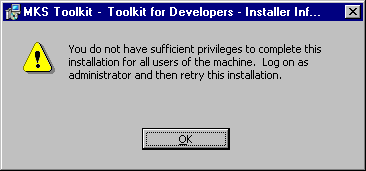
|
| Workaround: |
For all products, you must install from an account with local or domain
administrator privileges. You do not need to be an Administrator, but your
login ID must be a member of the local or domain Windows Administrators group
before you can install.
|
| Issue: | The installation fails with a "license has expired" message. |
| Workaround: |
This is caused typically because you installed a previous evaluation copy on
this machine. You will need to
contact us
for a tool to clear this condition.
|
| Issue: |
During installation, you see a progress meter or a dialog from Windows Installer.
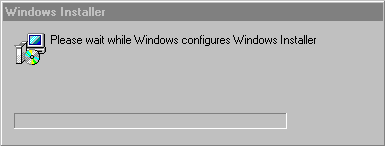
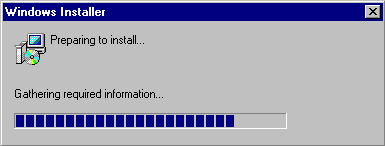
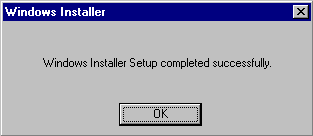
|
| Explanation: |
MKS Toolkit requires Windows Installer version 2 because of bugs in version
1.x. If you do not have Windows Installer on your machine, or you have version
1.x, Windows Installer will be installed or upgraded to version 2. This is normal.
|
| Issue: | The installation will not proceed on Windows NT unless service pack 6 is installed. |
| Workaround: |
Unfortunately, Windows Installer itself requires SP6, so you have no choice but to
install it. You can get it from Microsoft at
http://www.microsoft.com/ntserver/nts/downloads/recommended/SP6/allSP6.asp
Note: Because of US Government regulations, Windows NT is available with standard (40-bit) encryption and the restricted high (128-bit) encryption. SP6 is available in both versions; however, you may only download the US English and French Canadian versions of the high encryption version of SP6. If you need other language support and you are running the high encryption version of NT, you must get SP6 from a Microsoft CD; you cannot download it. |
| Issue: | On NT 4, the installation (MKS AlertCentre only) halts with a message about missing or out of date MDAC or MMC components. |
| Workaround: |
Do the following:
|
| Issue: | During installation, you see the message "Lanman Service is not running or absent." |
| Workaround: |
The MKS Toolkit requires that the Lanman workstation and server services be
running prior to installation. To start them:
|